
The Led class constructs objects that represent a single Led attached to the physical board.
See also:
Parameters
pin A Number or String address for the Led pin (digital/PWM). For Leds that only have on/off states, use a digital pin:
var digital = new five.Led(13);For Leds that have on/off states, as well as interval or color related state (Pulse, Brightness, RGB, etc), use a PWM pin (usually demarcated by either a "~" or "#" next to the pin number on the actual board).
// Look for "~", ie. ~11 var pwm = new five.Led(11);General Options An object of property parameters.
Property Type Value/Description Default Required pin Number, String Digital Pin. The Number address of the pin the led is attached to yes controller String "DEFAULT", "PCA9685". Controller interface type. "DEFAULT"no board Object Instance The board instance your LED is connected to. Only required when multiple boards are mounted in your project. First board mounted no PCA9685 Options (controller: "PCA9685") An object of property parameters.
Property Type Value/Description Default Required address Number Address for I2C devices. 0x04no
Shape
| Property Name | Description | Read Only |
|---|---|---|
id | A user definable id value. Defaults to a generated uid | No |
pin | The pin address that the Led is attached to | No |
Component Initialization
LED
// Just a pin
var led = new five.Led(13);
// Options object with pin property
new five.Led({
pin: 13
});

LED PCA9685
new five.Led({
controller: "PCA9685",
pin: 0,
});
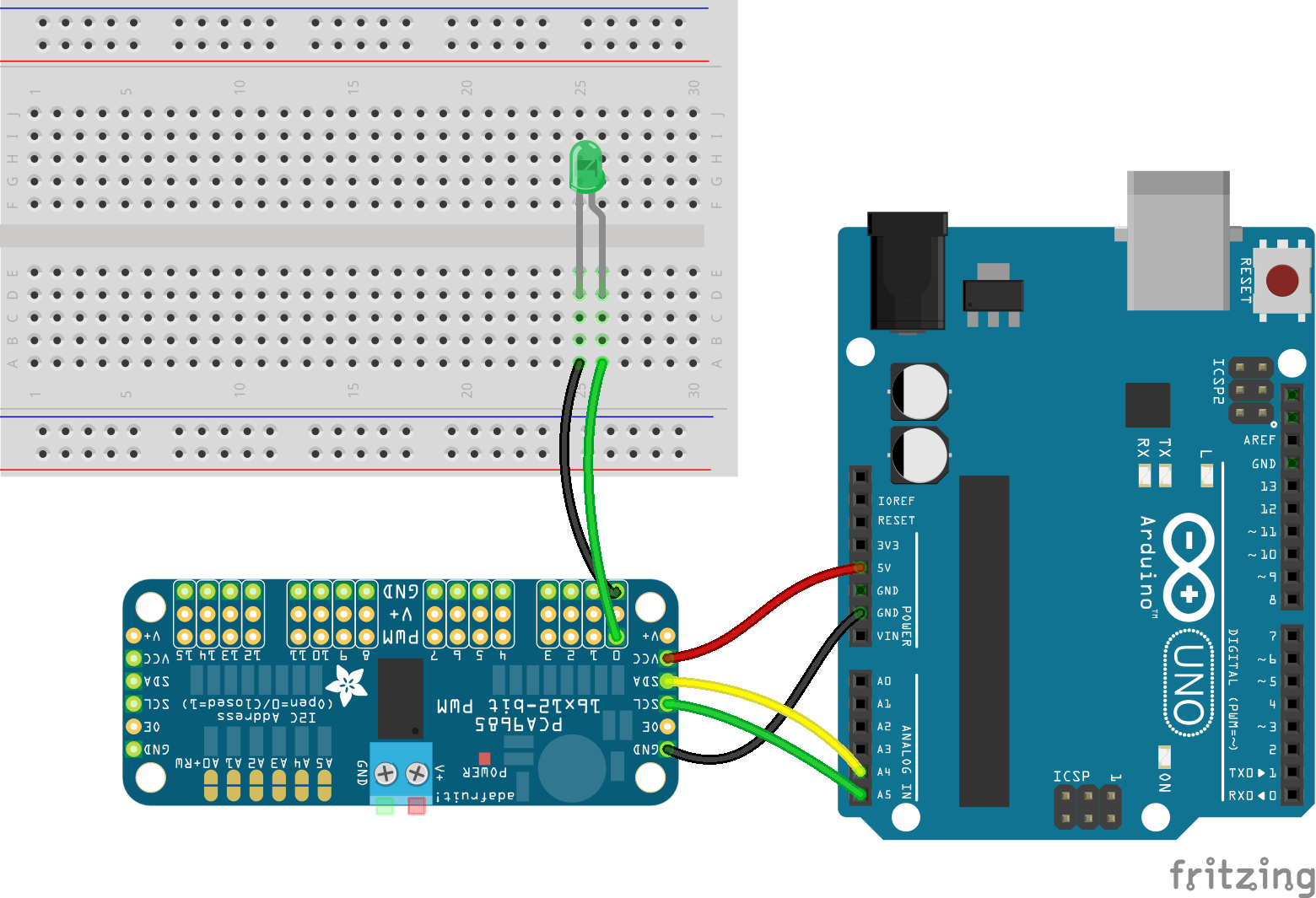
Usage
// Blink an LED
var five = require("johnny-five");
var board = new five.Board();
board.on("ready", function() {
var led = new five.Led(13);
led.blink();
});
// Blink LED's with multiple mounted boards
var five = require("johnny-five");
var board1 = new five.Board();
var board2 = new five.Board();
board1.on("ready", function() {
var led1 = new five.Led(board1, 13);
led.blink();
});
board2.on("ready", function() {
var led2 = new five.Led(board2, 13);
led.blink();
});
Tinkerkit:
// Attached to "Output 0"
var digital = new five.Led("O0");
I2C Led (i.e. via Adafruit PWM controller)
var five = require("johnny-five");
var board = new five.Board();
board.on("ready", function() {
var led = new five.Led({
controller: "PCA9685",
pin: 0,
});
led.blink()
});
API
on() Turn the led on.
var led = new five.Led(13); led.on();off() Turn the led off. If a led is strobing, it will not stop. Use
led.stop().off()to turn off a led while strobing.var led = new five.Led(13); led.off();toggle() Toggle the current state, if on then turn off, if off then turn on.
var led = new five.Led(13); led.toggle();strobe(ms, callback) Strobe/Blink the Led on/off in phases over
mswith an optional callback. This is an interval operation and can be stopped by callingled.stop(), however that will not necessarily turn it "off". The callback will be invoked every time the Led turns on or off. Defaults to 100ms.var led = new five.Led(13); // Strobe on-off in 500ms phases led.strobe(500);blink(ms, callback) alias to strobe.
var led = new five.Led(13); // Strobe on-off in 500ms phases led.blink(500);
brightness(0-255) Set the brightness of led. This operation will only work with Leds attached to PWM pins.
var led = new five.Led(11); // This will set the brightness to about half led.brightness(128);fade(brightness, ms, callback) Fade from current brightness to
brightnessovermswith an optional callback. This is an interval operation and can be stopped by callingpin.stop(), however that will not necessarily turn it "off". This operation will only work with Leds attached to PWM pins.var led = new five.Led(11); // Fade to half brightness over 2 seconds led.fade(128, 2000);fade(animation options) Control the fading of an LED with
Animationoptions.var led = new five.Led(11); led.fade({ easing: "outSine", duration: 1000, cuePoints: [0, 0.2, 0.4, 0.6, 0.8, 1], keyFrames: [0, 250, 25, 150, 100, 125], onstop: function() { console.log("Animation stopped"); } });
fadeIn(ms, callback) Fade in from current brightness over
mswith an optional callback. This is an interval operation and can be stopped by callingpin.stop(), however that will not necessarily turn it "off". This operation will only work with Leds attached to PWM pins.var led = new five.Led(11); // Fade in over 500ms. led.fadeIn(500);fadeOut(ms, callback) Fade out from current brightness over
mswith an optional callback. This is an interval operation and can be stopped by callingpin.stop(), however that will not necessarily turn it "off". This operation will only work with Leds attached to PWM pins.var led = new five.Led(11); // Fade out over 500ms. led.fadeOut(500);
pulse(ms, callback) Pulse the Led in phases from on to off over
mstime, with an optional callback. This is an interval operation and can be stopped by callingpin.stop(), however that will not necessarily turn it "off". The callback will be invoked every time the Led is fully on or off. This operation will only work with Leds attached to PWM pins.var led = new five.Led(11); // Pulse from on to off in 500ms phases led.pulse(500);pulse(animation options) Control the pulse of an LED with
Animationoptions.var led = new five.Led(11); led.pulse({ easing: "linear", duration: 3000, cuePoints: [0, 0.2, 0.4, 0.6, 0.8, 1], keyFrames: [0, 10, 0, 50, 0, 255], onstop: function() { console.log("Animation stopped"); } });stop() For interval operations (
blink,pulse, etc.), callstopto stop the interval.stopdoes not necessarily turn "off" the Led, in order to fully shut down an Led, a program must callstop().off().var led = new five.Led(11); // Blink from on to off in 500ms phases led.blink(500); ...Sometime later... led.stop();
Events
Led objects are output only and therefore do not emit any events.
Examples
- Board - Basic Initialization
- Board - Cleanup in 'exit' event
- Board - Multiple in one program
- REPL
- LED
- LED - PCA9685
- LED - Tessel Servo Module
- LED - Blink
- LED - Pulse
- LED - Pulse with animation
- LED - Fade
- LED - Fade callback
- LED - Fade with animation
- LED - Demo sequence
- LED - Slider
- LEDs - An array of LEDs
- LEDs - Controlling an array of LEDs
- LED - RGB (Common Anode)
- LED - RGB (Common Anode) PCA9685
- LED - RGB Intensity
- LED - Rainbow
- LED - Rainbow BlinkM
- LED - Digital Clock
- LED - Digital Clock, HT16K33
- LED - Digital Clock, Dual Displays
- LED - Matrix
- LED - Matrix Demo
- LED - Matrix HT16K33
- LED - Matrix HT16K33 16x8
- LED - Draw Matrix Characters Demo
- LED - Enumerate Matrix Characters & Symbols
- ESC - Keypress controlled ESCs
- Button - Bumper
- Button - Pullup
- Button - EVShield EV3
- Button - EVShield NXT
- Switch
- Proximity - EVShield EV3 (IR)
- Proximity - EVShield EV3 (Ultrasonic)
- Sensor - Force sensitive resistor
- Sensor - Microphone
- Expander - MCP23017
- Expander - MCP23008
- Expander - PCF8574
- Expander - PCF8575
- Expander - PCA9685
- Expander - 74HC595
- Expander - MUXSHIELD2, Digital Input and Output
- Intel Edison + Grove - LED
- Intel Edison + Grove - Button
- Intel Edison + Grove - Rotary Potentiometer
- Intel Edison + Grove - Touch
- Grove - LED
- Grove - Button
- Grove - Touch
- Grove - Rotary Potentiometer
- TinkerKit - Blink
- Navigator
- Laser Trip Wire
- Led Blink on Electric Imp
- Led Blink on Spark Core
- Led Blink on pcDuino3
- Led Blink on Intel Galileo Gen 2
- Led Blink on Raspberry Pi
- Led Blink on Intel Edison Arduino Board
- Led Blink on Intel Edison Mini Board
